Scroll‑Driven Narratives with CSS View Timelines: Patterns, Performance, and A11y
Scroll‑driven animations are finally native. Learn how to design narrative, on-brand micro-motions using CSS view timelines without scroll‑jacking, while meeting performance and accessibility budgets.
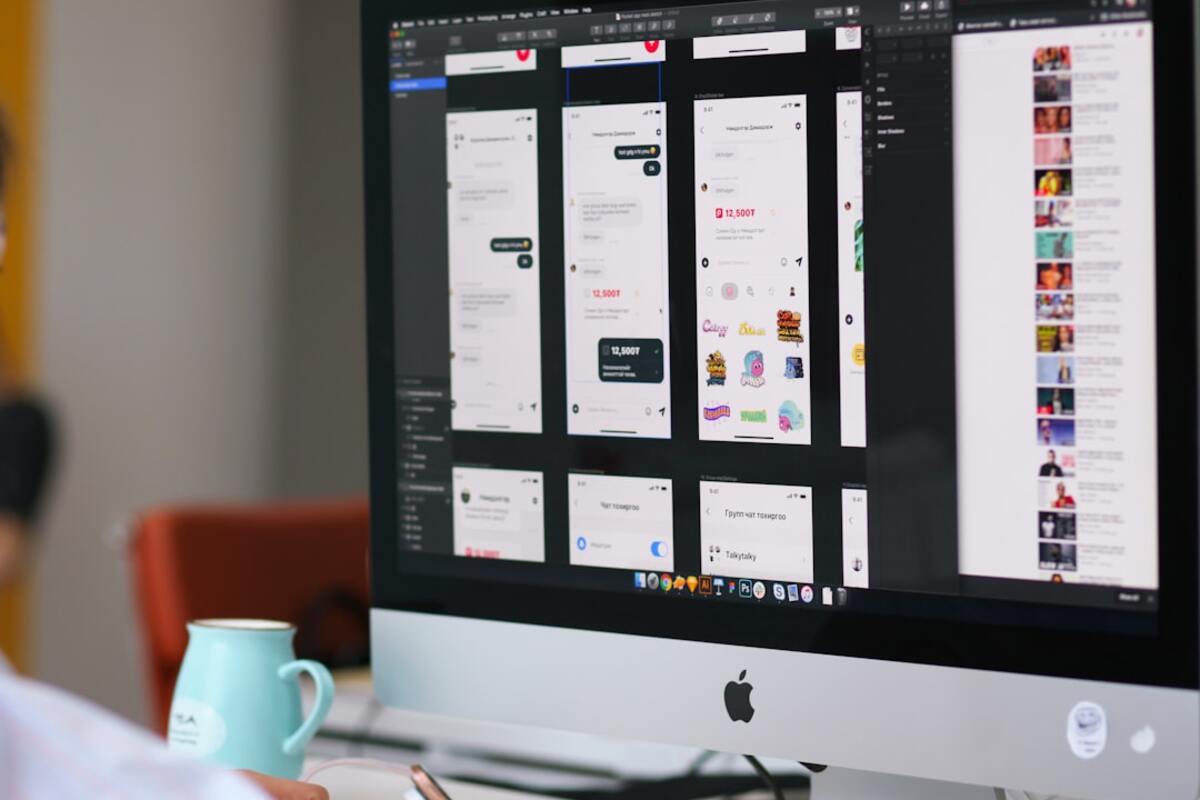
- Use CSS view timelines to choreograph narrative motion without hijacking scroll
- Design motion budgets and supports for prefers-reduced-motion and low-power modes
- Ship patterns: pinning, step reveals, morphing headers, and progress-linked effects
Why scroll‑driven motion is different now
Scroll‑driven animation used to mean two risky things: JavaScript scroll listeners hammering the main thread, and heavy, dizzying effects that hijacked the user’s scroll. In 2025, the landscape is different. CSS scroll‑linked animations (Scroll-Driven Animations) and view timelines are stable in modern browsers, running animations off the main thread when possible and respecting user preferences by default. This shifts the question from “Can we?” to “How do we design it well?”
Design teams are adopting scroll‑driven motion for more than marketing scrollytelling. Product surfaces—dashboards, docs, onboarding flows, even preference panels—benefit from small, contextual motions that are paced by user intent. When the animation is literally tied to user scroll position, it feels responsive, grounded, and less like a surprise.
Two primitives are central: scroll timelines (based on a scroller’s progress) and view timelines (based on an element’s visibility progress relative to the viewport). A view timeline lets you say: “As this card enters the viewport, map its visibility to a timeline and animate opacity, blur, or transform exactly once.” It’s simple, declarative, and composable with design tokens and component APIs.
The change for design is not only technical. Because effects run predictably and cheaply, we can design micro‑stories: a progress hint in a long form, a sticky metric that dials up as it comes into view, or a hero image that subtly parallax shifts without overpowering the content. The craft now lives in pacing, layering, and constraints—not in reinventing physics.
Patterns you can ship this quarter
Patterns are where scroll‑driven motion becomes reusable. Below is a field guide with practical triggers, the CSS you’ll typically reach for, and pitfalls to avoid. Use them as a checklist when proposing animations to engineering.
| Pattern | Use When | Key CSS | Risk |
|---|---|---|---|
| Hero pin + subtle parallax | Landing sections where a headline anchors orientation | position: sticky, view-timeline-name, animation-timeline, animation-range |
Over-parallax causes dizziness; watch low-end devices |
| Step scrollytelling (sticky steps) | Feature tours, product explainers, longform docs | view-timeline-axis, animation-range: entry ... exit |
Scroll‑jacking if steps lock; ensure native scroll always wins |
| Morphing section headers | Docs and dashboards where headers shrink/relocate | view-timeline + transform + opacity on composites |
Layout thrash if changing size triggers reflow; prefer transforms |
| Progress‑linked color wash | Branding moments that accumulate without distraction | color-mix() with a custom property bound to progress |
Contrast loss; test APCA/contrast at all stops |
| 3D reveal with perspective | Cards, galleries, or product shots that unfold | transform: translateZ/rotateX, perspective, wil-change |
GPU memory spikes on mobile; cap depth and blur |
Under the hood, three CSS concepts do the heavy lifting:
- view timelines: name a timeline tied to an element’s visibility window.
- animation-range: map what portion of the timeline actually drives the animation.
- composited properties: animate transforms, opacity, and filter for smooth frames.
For example, if a feature card should fade and rise as it enters the viewport, you’re no longer writing scroll handlers. You give the card a view timeline and bind an animation to it:
@keyframes riseFade { from { opacity: 0; transform: translateY(16px); } to { opacity: 1; transform: translateY(0); } }
.card { view-timeline-name: --card; animation: riseFade 1s both; animation-timeline: --card; animation-range: entry 0% cover 60%; }
This says: as the card enters the viewport, interpolate from 0 to 60% of its visibility to complete the animation. No easing surprises, no scroll hijacking.
Design teams can storyboard with a simple annotation vocabulary that mirrors these primitives. Instead of long prose, use stickers in your Figma pages with three lines: Timeline (section viewport, element view, or container scroll), Range (entry 0% → cover 60%), Properties (opacity, translateY). Developers can lift this directly into CSS with one or two variables.
Pacing is the tactile heart of scroll‑driven motion. Unlike time‑based animations, the “duration” is intent‑based—slow scrollers get a longer cinematic moment; fast scrollers get a hint. Your job is to ensure the effect remains legible across speeds. A good rule: each motion should be recognizable in under 200ms of visual time at fast scrolls and not exceed 800ms worth of change for slow scrolls. Practically, this means tighter ranges (e.g., entry 20% to cover 50%) and fewer compounded effects.
Use layering sparingly. One scroll‑linked effect per viewport band is usually enough. If you must stack, pick one primary property (transform, opacity) and one secondary (blur, color wash). More than two starts to feel like a slot machine. Brand teams often want stronger expression at the top of a page; push the energy there, then taper to utility as the information pace increases.
Performance, accessibility, and hand‑off that scales
Scroll‑driven animations win when they feel imperceptibly smooth. That smoothness is mostly about compositing and containment. Animate properties that don’t trigger layout or paint storms—transform and opacity first, then consider filter: blur() at low radii. When you must animate size, encapsulate the effect inside a containing element whose layout is stable, and pre‑allocate space to avoid jumpiness.
Consider a motion budget per route or page. A simple, enforceable budget might be: no more than three concurrent scroll‑driven animations; no more than one with a filter; zero that animate layout properties like width, height, left, or top. Your design review can include a “motion budget” card the same way it includes a color or type palette swatch.
Accessibility begins with respecting operating system preferences. Users who choose reduced motion are often looking to reduce vestibular strain, nausea, or distraction. Your designs should interpret @media (prefers-reduced-motion: reduce) as: collapse parallax, remove perspective, shorten ranges to quick fades, and keep functional feedback intact. Don’t delete all affordances—gentle opacity changes and scale 1.0 anchors can replace travel through space.
Need a conceptual framework? Treat scroll‑driven motion as progressive enhancement. The base experience is static and fully legible. Enhancements add depth, hierarchy, and continuity. The best patterns improve signposting (where am I, where am I going) more than spectacle. If a stakeholder asks “Can we make it bigger?” reframe: “Can we make it clearer?”
Internationalization and writing modes deserve early attention. View timelines can use axes—horizontal carousels and RTL layouts change the mental model of “entry” and “exit.” When designing for right‑to‑left or vertical writing, test that your ranges still read naturally. “Entry from the right” in LTR can be “entry from the left” in RTL; your visual metaphor should mirror.
For teams formalizing the approach, align your design system with three tokens for motion: motion.distance (e.g., xs=4px, sm=8px, md=16px), motion.opacity steps (e.g., 0 → 1 in quarters), and motion.range presets (e.g., near=entry 0%→cover 40%, mid=entry 20%→cover 60%, long=entry 0%→exit 100%). Pair these with component‑level docs: “Cards use motion.range.mid with transform translateY(md) → 0 and opacity 0 → 1.” That sentence can be mechanically tested against a Storybook play function.
Handoff improves when your specs are expressed as ranges and properties, not as exported videos. Provide a tiny motion matrix for each component: states on the y‑axis (pre‑entry, entering, covered, exiting, post‑exit) and properties on the x‑axis. A developer can copy the matrix to CSS in minutes.
Test plans should include three devices (low‑end Android, mid‑range laptop, high‑end phone) and three scroll behaviors (flick, steady, precision). Keep an eye on paint flashing and layer counts in DevTools. If you see forced reflow warnings during scroll, revisit which properties you animate. If the layer tree explodes, simplify filters or reduce the number of overlapping scroll‑linked elements.
Here’s a practical toolkit for crits and QA sessions:
- Ask “What is the user learning at this scroll position?” If the answer is “nothing,” kill the motion.
- Check contrast at all progress stops when color shifts are involved.
- Ensure keyboard and assistive tech users don’t miss content that’s only legible during a motion window.
- Cap parallax at 10–16px of travel for reading surfaces; more is for hero art only.
Designers often want a “progress‑linked” UI that changes a nav highlight as sections pass. With view timelines, this becomes declarative. Each section can own its own timeline and signal a custom property to the navbar. You get the UX win with minimal glue code.
Another common request is “soft stickiness”—keeping context visible. Combine position: sticky headers with view timelines that adjust scale and opacity as a header crosses thresholds. The trick is to keep the layout stable; move within the header, not the surrounding flow. Readers should not feel the text jump.
For brand‑heavy surfaces, designers ask about “ink” moments: a color wash that deepens as the story builds. Instead of animating background images, blend two palette colors using color-mix() linked to a custom property bound to the timeline’s progress. The result is smoother and safer for contrast, and it degrades gracefully where blending isn’t supported.
When content density is high (dashboards, tables), motion must carry meaning. A good pattern is “semantic reveal”: as a KPI card enters, the primary metric stabilizes first (opacity → 1), secondary trend animates next (translateY → 0), and tertiary decorations fade last. This reads like a sentence: subject, verb, adjective. Users locate the meaning quickly without feeling a flourish was added for its own sake.
If you’re experimenting with 3D reveals, set a gentle perspective and keep rotation under 8 degrees. Think hardcover book opening slightly, not flipping. Depth reads immediately to the human eye; too much depth is theatrical and risks nausea on slow frames. When in doubt, combine a small rotateX with a micro‑shadow increase instead of big translations in Z.
Finally, measure. Heatmaps won’t tell you how motion performs, but micro‑telemetry can. Log time‑to‑comprehension proxies: how long until users click the call‑to‑action after the animated segment enters? Does prefers‑reduced‑motion correlate with higher completion in your flow? Use those findings to fine‑tune ranges and fallback behaviors.
Designer’s quick reference
Memorize these three sentences and you can describe most scroll‑driven effects concisely during standups and reviews.
- Timeline: “The element uses a view timeline along the block axis.”
- Range: “Animation runs from entry 10% to cover 60% with an ease‑out curve.”
- Properties: “Transform translateY(md) to 0 and opacity 0 to 1; no layout changes.”
And this sanity checklist before you hand off:
- Is the motion legible at fast and slow scroll speeds?
- Does it keep contrast and type size readable at every frame?
- Does it have a clear fallback under reduced motion?
- Does it avoid animating layout properties?
A scroll timeline maps the entire scroller’s progress to a timeline—great for page‑level progress bars or global effects. A view timeline maps an individual element’s visibility within the viewport to a timeline—ideal for cards, sections, or headers that animate as they enter, cover, and exit. You can combine them, but keep cognitive load low by choosing one primary driver.
A scroll timeline maps the entire scroller’s progress to a timeline—great for page‑level progress bars or global effects. A view timeline maps an individual element’s visibility within the viewport to a timeline—ideal for cards, sections, or headers that animate as they enter, cover, and exit. You can combine them, but keep cognitive load low by choosing one primary driver.
Let the user’s native scroll always win. Avoid intercepting wheel/touch events. Design ranges that complete within a modest portion of the viewport, avoid locking content in place for long durations, and make sure pointer and keyboard focus can move freely. If a story step needs time to breathe, use sticky positioning rather than blocking scroll.
Let the user’s native scroll always win. Avoid intercepting wheel/touch events. Design ranges that complete within a modest portion of the viewport, avoid locking content in place for long durations, and make sure pointer and keyboard focus can move freely. If a story step needs time to breathe, use sticky positioning rather than blocking scroll.
Keep content ordering the same and replace spatial travel with opacity‑only reveals inside smaller ranges. Disable parallax and 3D transforms entirely. For any essential state change (like a sticky metric updating), prefer instant updates with a brief highlight color that meets contrast.
Keep content ordering the same and replace spatial travel with opacity‑only reveals inside smaller ranges. Disable parallax and 3D transforms entirely. For any essential state change (like a sticky metric updating), prefer instant updates with a brief highlight color that meets contrast.
Use a three‑line annotation block directly on your frames: Timeline (element view), Range (entry 0% → cover 60%), Properties (opacity 0 → 1, translateY 16 → 0). Attach a motion token (e.g., motion.range.mid) if your system supports it. Include reduced‑motion notes inline so engineering doesn’t have to hunt elsewhere.
Use a three‑line annotation block directly on your frames: Timeline (element view), Range (entry 0% → cover 60%), Properties (opacity 0 → 1, translateY 16 → 0). Attach a motion token (e.g., motion.range.mid) if your system supports it. Include reduced‑motion notes inline so engineering doesn’t have to hunt elsewhere.
With these primitives, patterns, and constraints, scroll‑driven motion becomes a reliable design tool rather than a one‑off spectacle. Your interfaces gain narrative clarity, not just kinetic ornament.
